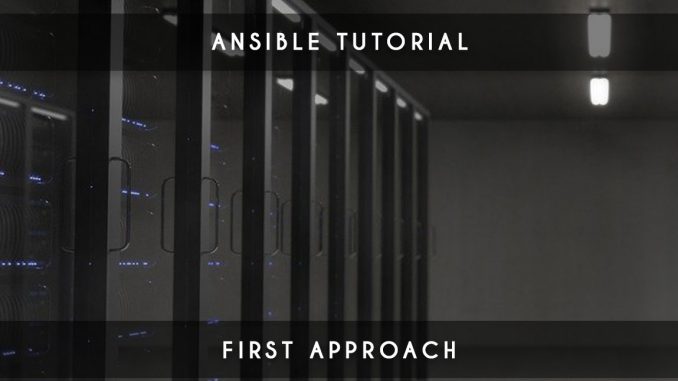
Ansible is an open-source software provisioning, configuration management, and application deployment tool created by Michael DeHaan widely used in the Devops universe; many people like it for its simplicity of learning and the fact that it manages everything itself (without any agent unlike tools like Puppet or Chef). You will discover ansible with this tutorial.
There are many applications to automate deployments but today we will see the last born of this kind of tool which is really very easy to set up.
Ansible Tutorial: Installation of Ansible
As for all my tutorials, I will purpose this one on an Ubuntu 16.04 but you can easily find the installation methods on other installation systems.
sudo apt-get -y install ansible
Unlike other deployment tools, Ansible will attack the servers itself in SSH. However to do this, we will create a public / private key locally and send the public key to the server on which we want to allow Ansible to intervene:
ssh-keygen ssh-copy-id -i ~/.ssh/id_rsa.pub root@192.168.0.100
Now, we will insert our server in the /etc/ansible/hosts file like this:
[web] 192.168.0.100
The [web] is not mandatory but allows to create or group of servers and directly call web in future configurations.
Now that everything is installed, we will test that everything is ok by running the following method:
ansible all -m ping -u root
If it’s ok, you will have in return:
192.168.0.100 | SUCCESS => {
"changed": false,
"ping": "pong"
}
Our first deployment with Ansible
Now that our Ansible is ready, we will take the opportunity to create our first deployment.
To create our first deployment, we will create a playbook that is a file in the Yaml format that Symfony developers for example know very well. We will install Git and Apache like this in a test.yml file:
- name: Installation de Symfony
hosts: web
remote_user: root
tasks:
- name: Installer Git
apt: name=git state=latest
- name : Installer Symfony
command: chdir=/var/www/ git clone https://github.com/symfony/symfony.git
As you can see, the syntax is relatively simple to understand; on the other hand indeed, an apprenticeship will be essential to master Ansible. However, in the face of competition, it is really easy and some things will even become intuitive.
Here is the explanation of each line written above:
name: it’s a label that will appear when you launch your deployment script. It will be useful to follow the good progress (or not) of your script.
hosts: you put the host, IP, or shortcut you specified in the /etc/ansible/hosts file (which can contain multiple servers).
remote_user: the user that will be used on the server. In general the one you used for your SSH key.
tasks: it is the definition of a task to perform that will be broken down into several possible functions. In our case, we will do two: a first to install Git and a second to clone the project Symfony.
apt: this is the shortcut to make the apt-get (package manager Ubuntu / Debian).
command: this is the method to make a more classic order. However, everything will not be feasible so you will sometimes have to look for specifics to apply your orders. Here for example, the chdir allows to launch the order in a very precise file.
To launch our script, we will launch the following command:
ansible-playbook test.yml
You will see the script unpick the “task” and tell you if everything is ok or if it encounters an error.
Complex installation of composer
As some people know, Symfony needs to use composer (package manager in PHP) to fully install. When you manipulate Ansible for the first time, it’s quite complex to create your deployment file, but with a good Google search like “composer install with ansible”, you should find all the help you need.
Here is the method to do it with Ansible to put following your “task”:
- name: download composer get_url: url: https://getcomposer.org/installer dest: /tmp/installer tags: composer - name: install composer shell: cat /tmp/installer | php -- --install-dir=/usr/local/bin args: creates: /usr/local/bin/composer tags: composer - name: rename composer.phar in composer shell: mv /usr/local/bin/composer.phar /usr/local/bin/composer args: creates: /usr/local/bin/composer tags: composer - name: to put composer in executable file: path: /usr/local/bin/composer mode: a+x state: file tags: composer
If you are familiar with the Linux world, you should understand these lines very quickly. These are other useful examples for creating deployment scripts.
Launch composer with conditions and variable
Now, we will start composer by using a variable and putting a condition in place (to do a clean job).
As a reminder, the first time, it’s necessary to make a “composer Install” which will also create a composer.lock file. Then, it will be necessary to make the composer update to update the packages.
Here is what we will have in Ansible:
- stat: path=/var/www/symfony/composer.lock register: composer_file - name: composer install symfony command: chdir=/var/www/symfony composer install when: composer_file.stat.exists == False - name: composer update symfony command: chdir=/var/www/symfony composer update when: composer_file.stat.exists == True
Install our environment
- name: Installation du package
apt: name={{ item }} state=latest
with_items:
- apache2
- libapache2-mod-php7.0
- php7.0
- php7.0-fpm
- php7.0-mysql
- php7.0-curl
- curl
- php7.0-mbstring
- php7.0-xml
- php7.0-zip
- php7.0-cli
- php7.0-bcmath
- name: enabled mod_rewrite
apache2_module: name=rewrite state=present
notify:
- restart apache2
Conclusion Ansible tutorial
Feel free to have fun with what we just showed you in this Ansible tutorial. If the subject really interests you, I would not hesitate to remake a second tutorial on its subject.
Has this Ansible tutorial interested you? I can do other Ansible tutorials if you ask me.
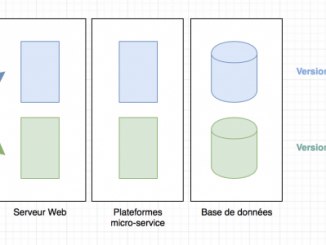
Be the first to comment