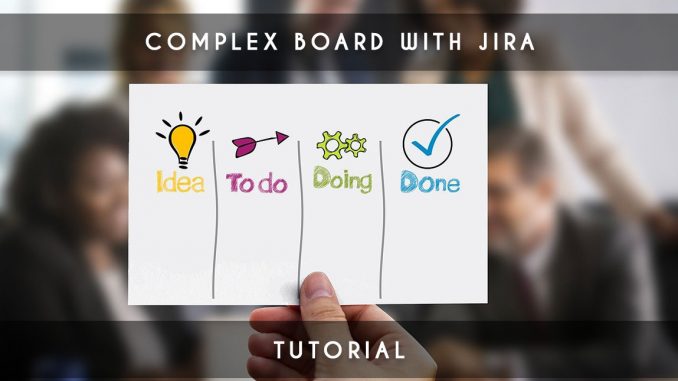
Jira is a high quality project management tool with many tools for working on agile projects. We will see in this article how to create a complex kanban board with Jira.
We had already seen how to create your own workflow with Jira; I advise you to read this article. It will be useful for this second tutorial related to Jira:
Article: Work on Jira workflow
Our first kanban board on Jira
We will start by creating a new project on Jira by going to “Projects” at the top of the screen. Then we will go to “Create Project” at the bottom of the menu that appears.
On this page, we will choose a project like “Scrum Software Development” as the picture show you below:
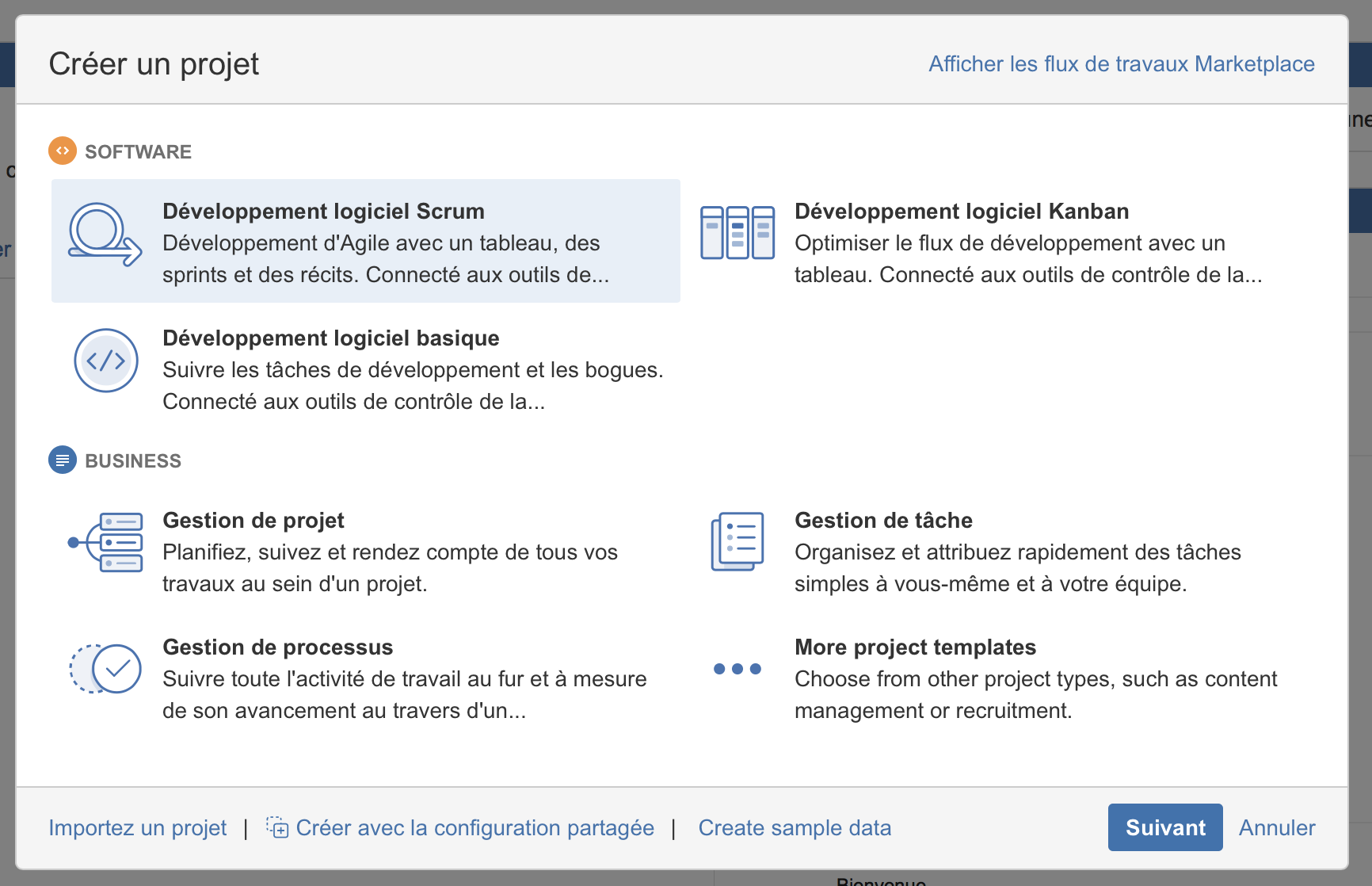
You just have to choose the name of the project; you can also choose a key if the one presented by default doesn’t suit you.
Now, we have an interface where the two rectangles of the menu on the left represent a very simple board with “To do”, “In progress” and “Finished” like columns.
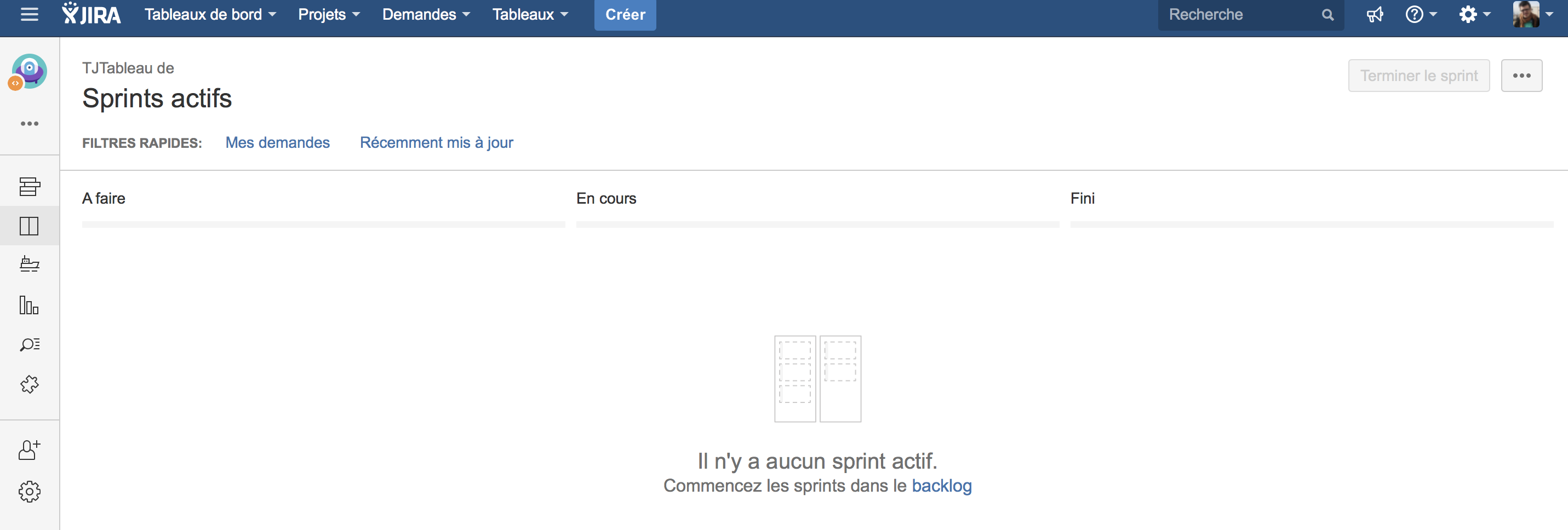
By clicking on the three points at the top right, you can choose the “Board Settings” option to modify your Jira board.
Here is the page that display:
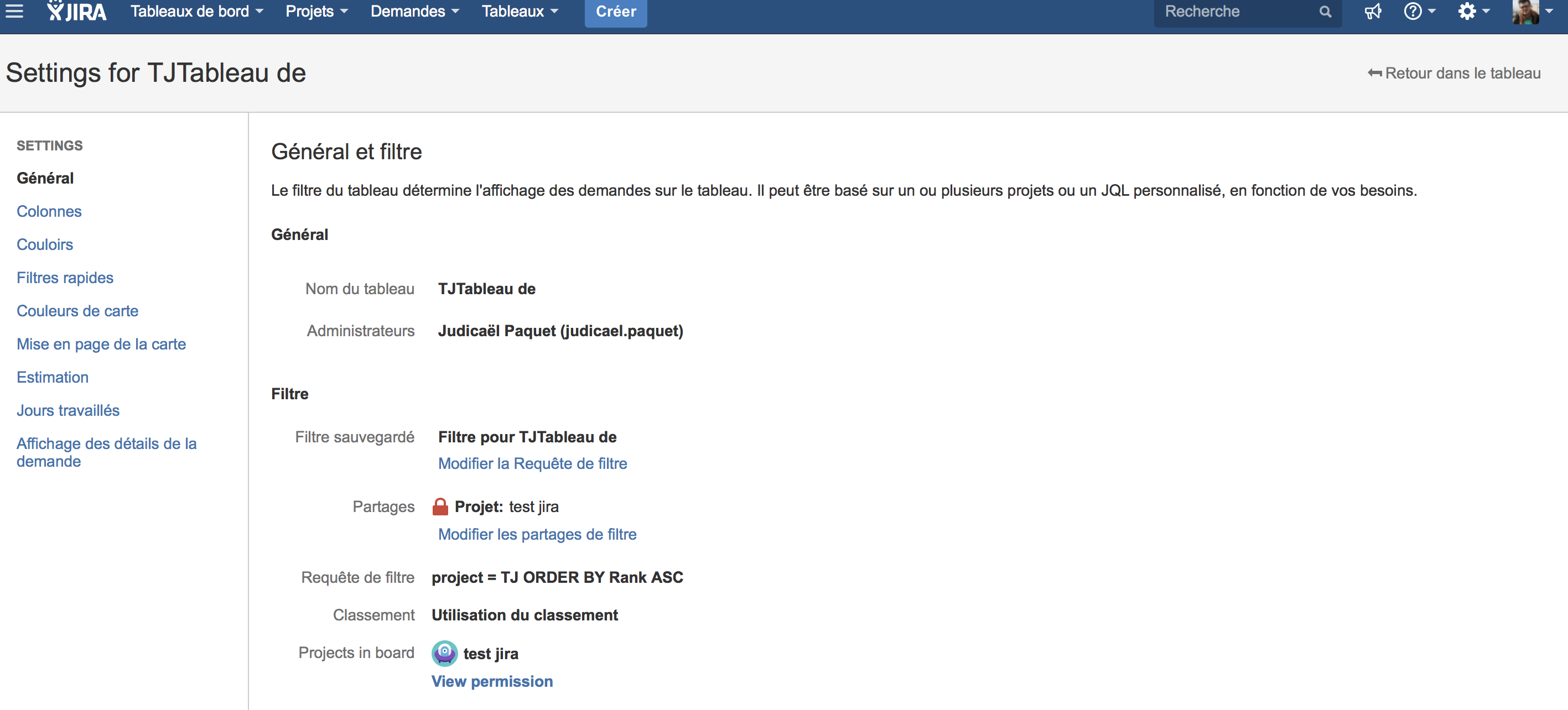
You can on this “general” part of the configuration of your board, decide to change its name or change its owner.
The “Saved Filter” part is very important because the filter request of your board will have a very important impact on your projects. By clicking on “Edit Filter Request” you will be able to modify this query which acts as a filter.
Columns menu
The column menu is used to define the states that will be applied to each step of the board. By default, you will have this on your project:
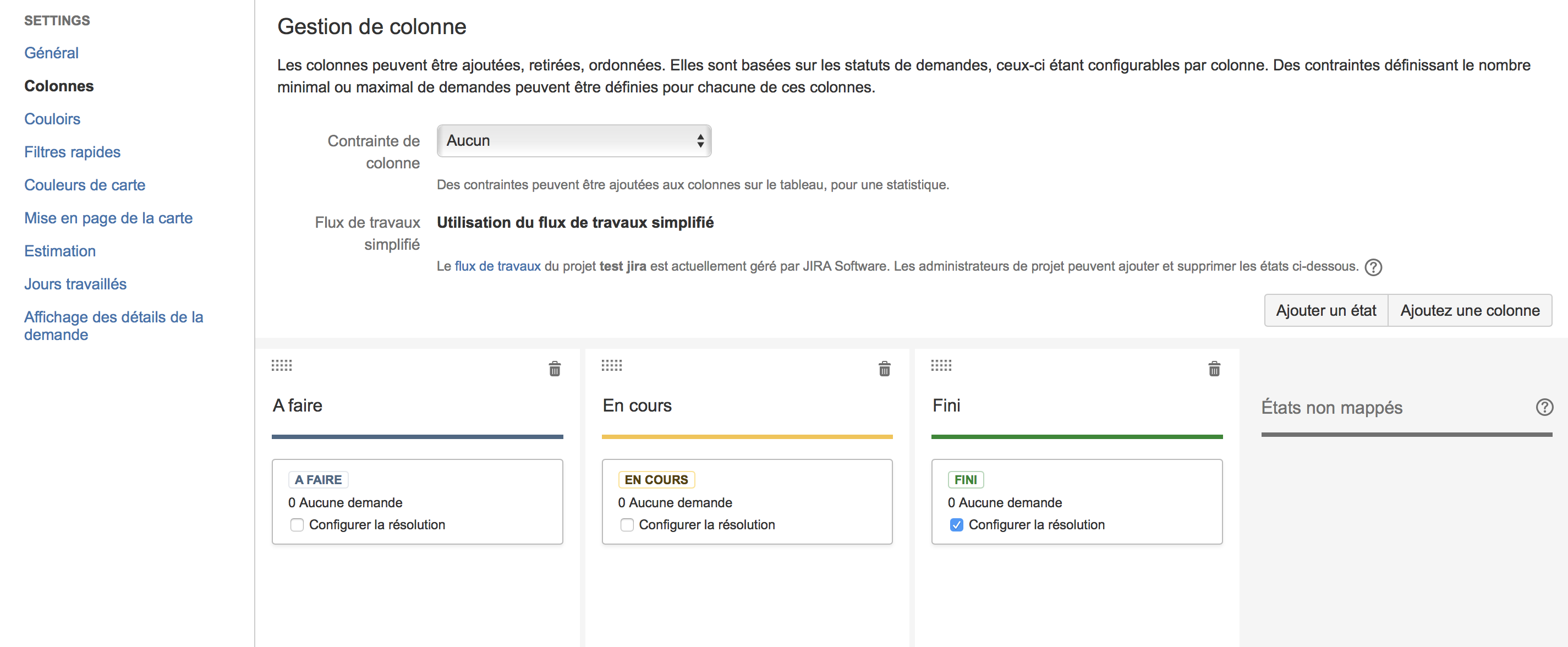
If you make a more complex workflow, you can put all the steps you want in the columns that you want.
You can add a new column or add a new report directly on this page on your board.
You can also add a constraint to your columns to impose the prohibition to put more than X tickets within them. It’s very useful when you want to limit requests as it’s recommended to do in Kanban.
Corridors menu
The Corridor menu allows you to create ticket type groupings visually. This is very convenient to gather the technical tasks of a user-story; the whole is really very well displayed.
If all the technical tasks go to a same column, Jira will ask you if you want to pass your user-story to this step. This option is a great Atlassian idea.
Quick filters menu
This menu allows you to create filters on your board that you could click to apply them. If you want to write a new filter, you have just to name it and write the filter in the JQL language (language close to SQL from Jira).
Here is an example that should enlighten you:
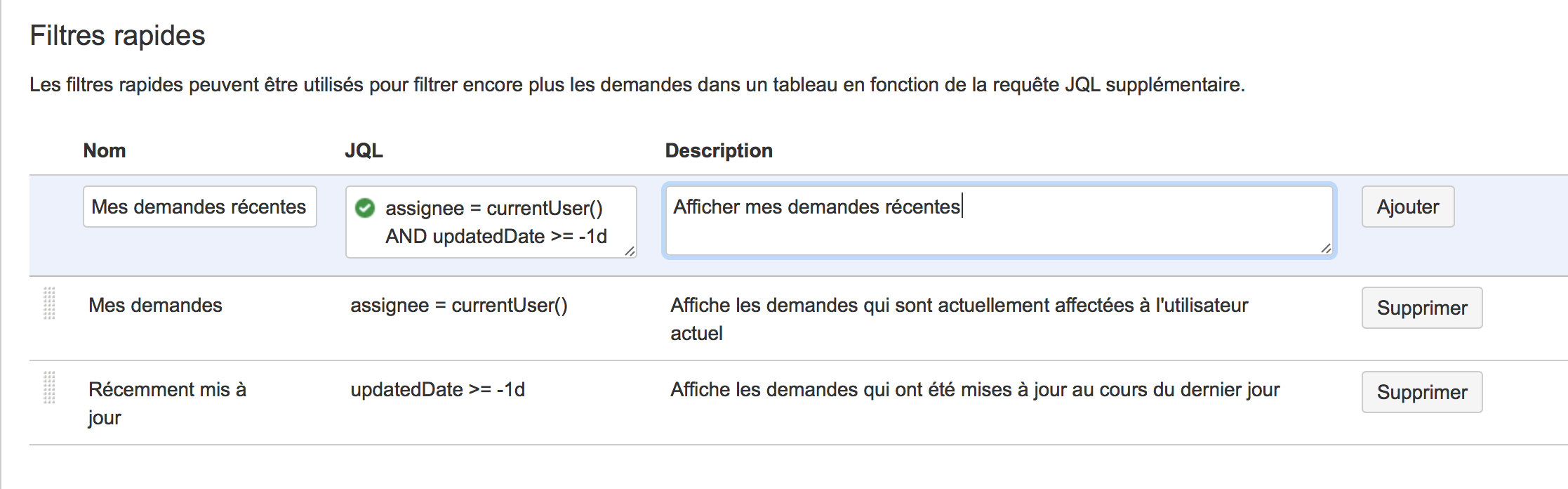
Colors of cards menu
Just for your information, you could here change the color of the edges of the cards. You could choose the criterion for these colors: types of requests, priorities, according to the assignments or according to requests (a JQL request by color).
Card layout menu
This menu allows you to add items on your boards or on your backlog that can be useful. Generally, I like to add the “Story Points” on my boards.
You will find the same thing for the details of the requests where you can add fields on these details in the menu “Display of the details of the request”.
Complex Boards with Jira
Now, we’ll see how to make complex boards with Jira because Jira boards are no longer a secret for you.
At the top, you will be able to go in “Boards” then “Show all the boards” to arrive on the list of available boards. Now, you can “Create a table”at the top right.

Now, Jira offers you two types of boards. Each of these types has its own specificities.
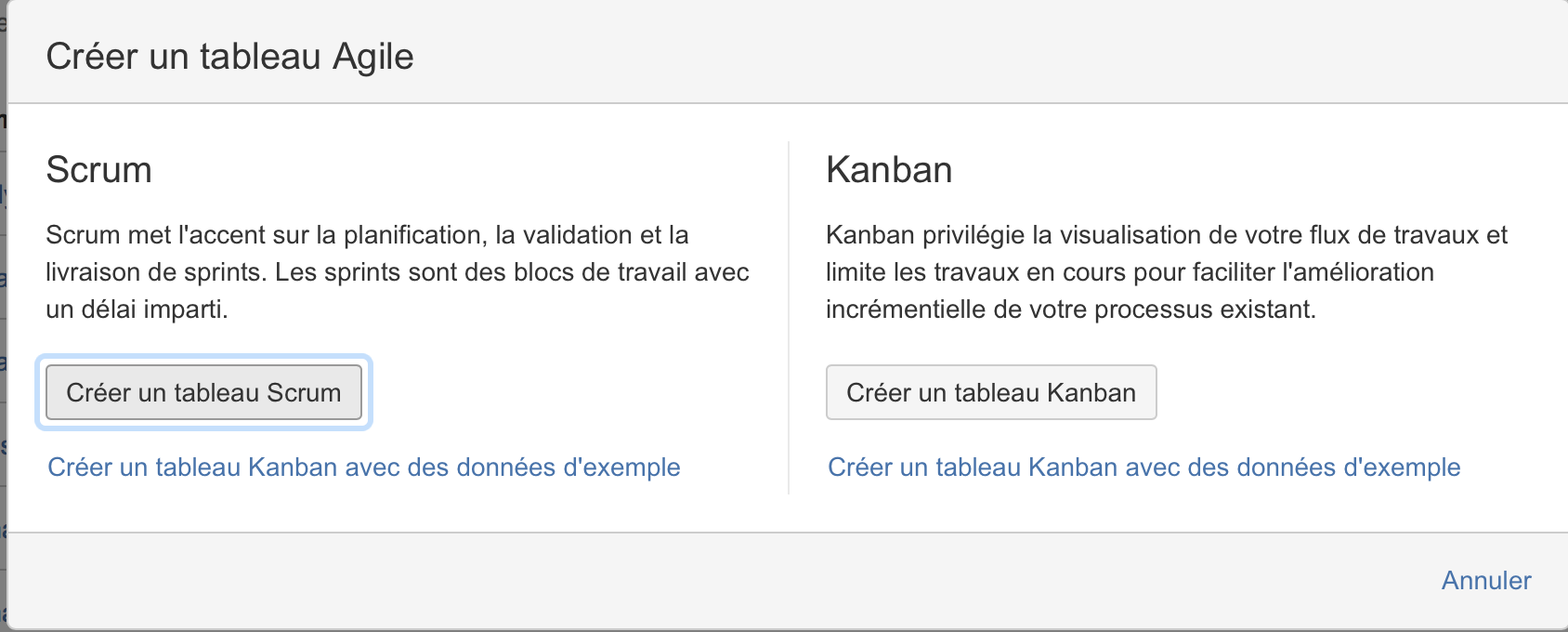
We will create a Scrum board that offers some nice features. Then, you just have to plug it on the project that we had created and give it a very explicit name.
User-story preparation
To use our board, we will create 3 user-stories like this:
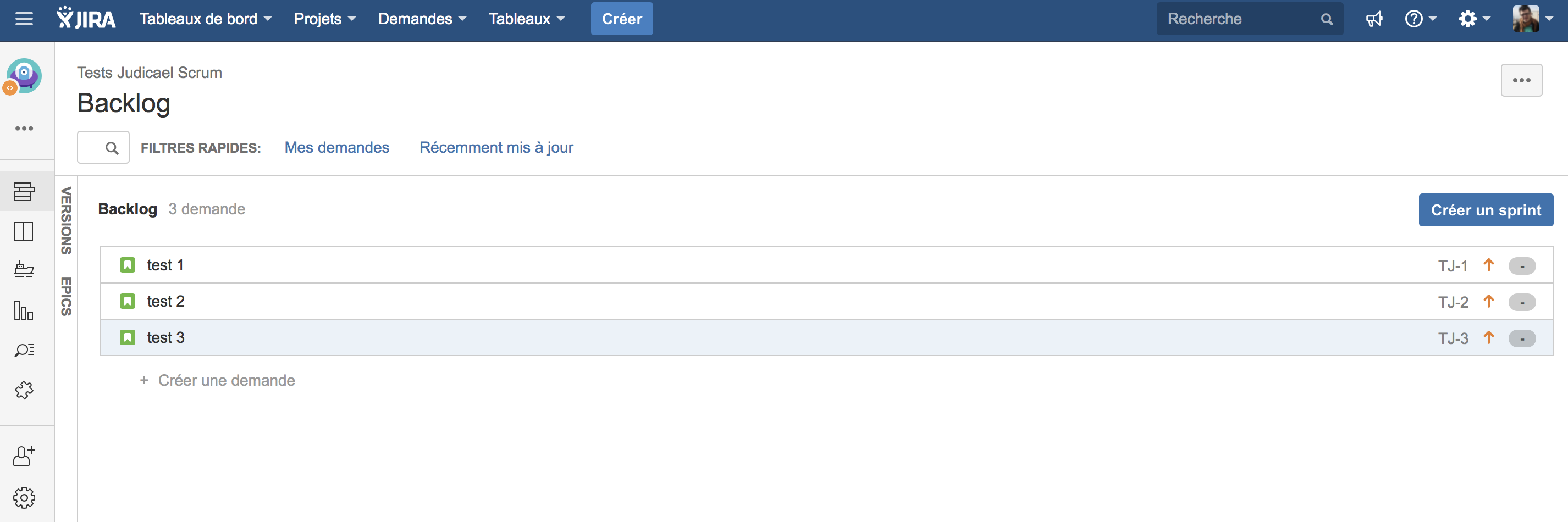
The Backlog part purpose you the creation of a sprint which is very interesting. We will “create a sprint” by clicking on the blue button at the top right.
A new section”Sprint 1″ is opened above our list of user-stories where you can drag all the user-stories that you would have in this Sprint 1.
Let’s not forget that this is the work of the product owner and it may be interesting not to allow developers to do this kind of action.
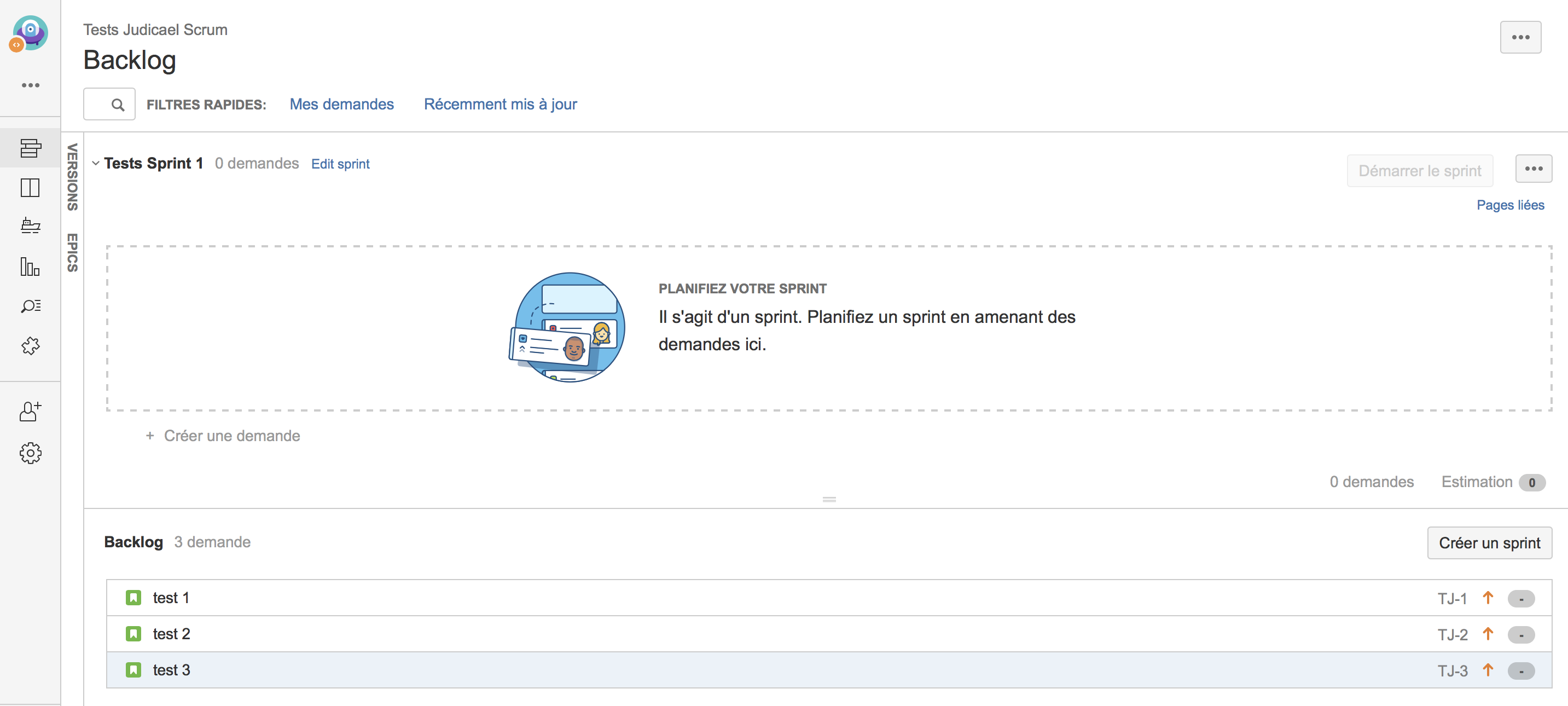
Starting the sprint
As soon as this sprint has at least one user-story, Jira will suggest you to start this sprint 1. In a clever way, Jira will show you the total of story points contained in this Sprint 1.
If necessary you can click on the “…” button to delete your sprint. You can also create a second sprint by clicking again on “create a sprint”; you could prepare your sprints in advance.
We are in an agile world so you will be able to see again the sprints that are not started without any worries. This is also true for the sprint started but to use in moderation.
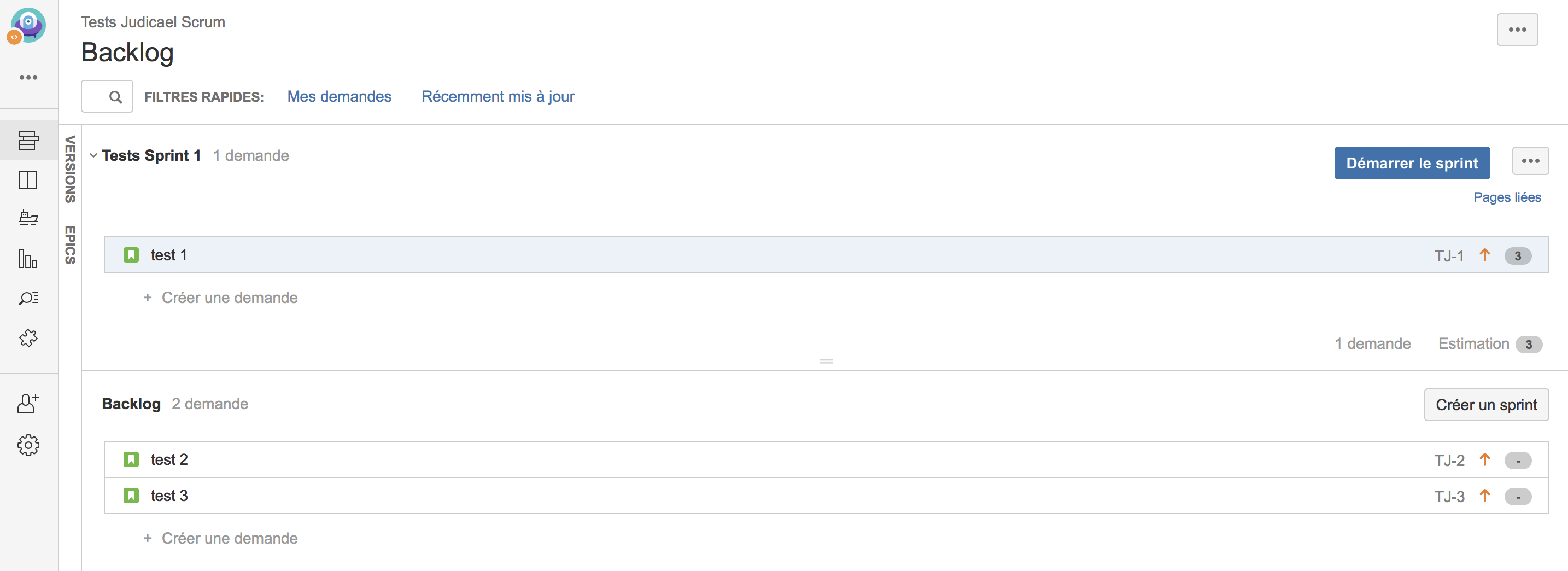
Starting the sprint is classic, it will ask you to put an opening date, a duration and goals. Indeed, It’s really in Agile philosophy.
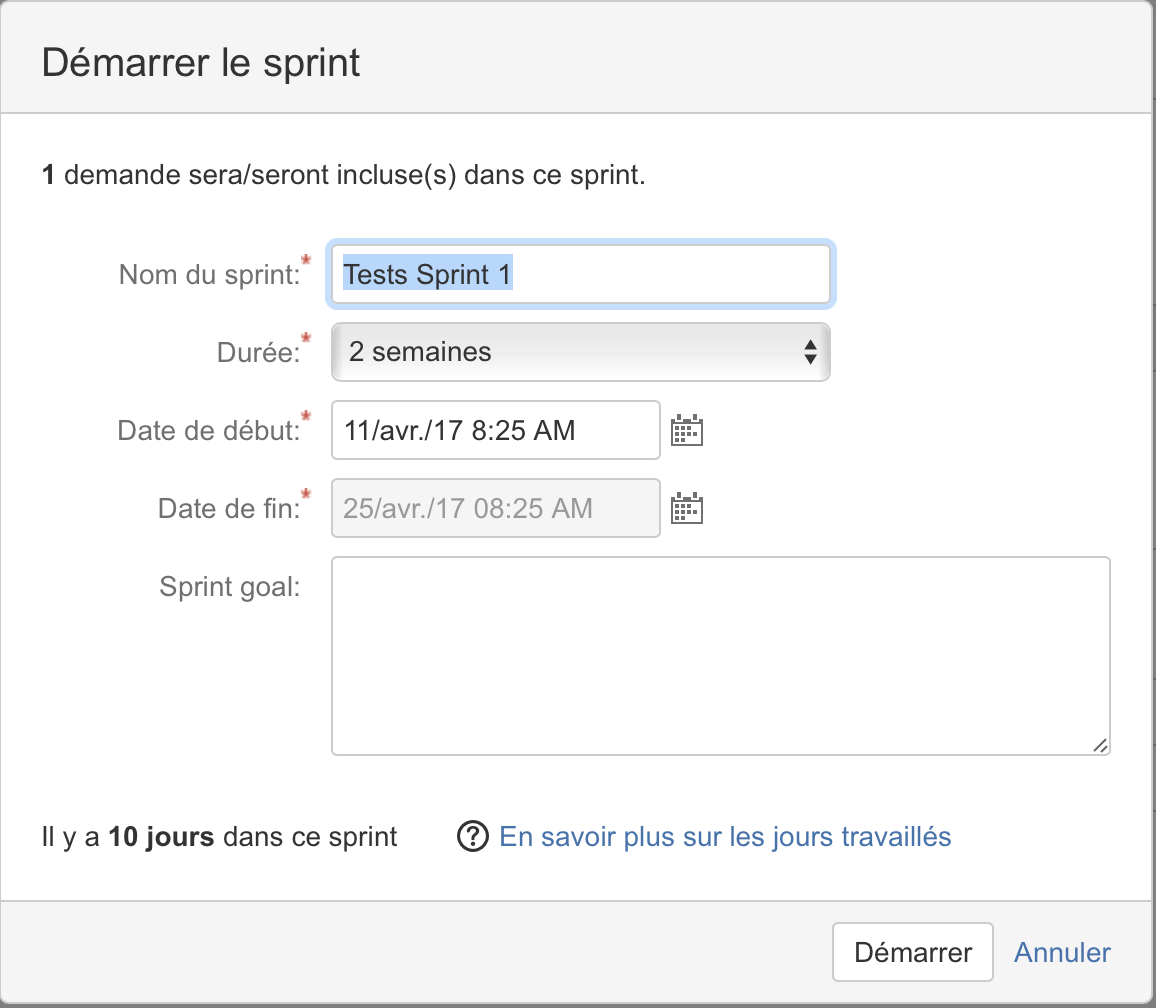
When the Sprint is started, you will see that the ticket(s) you have slipped into your Sprint will appear on the board that you just created.
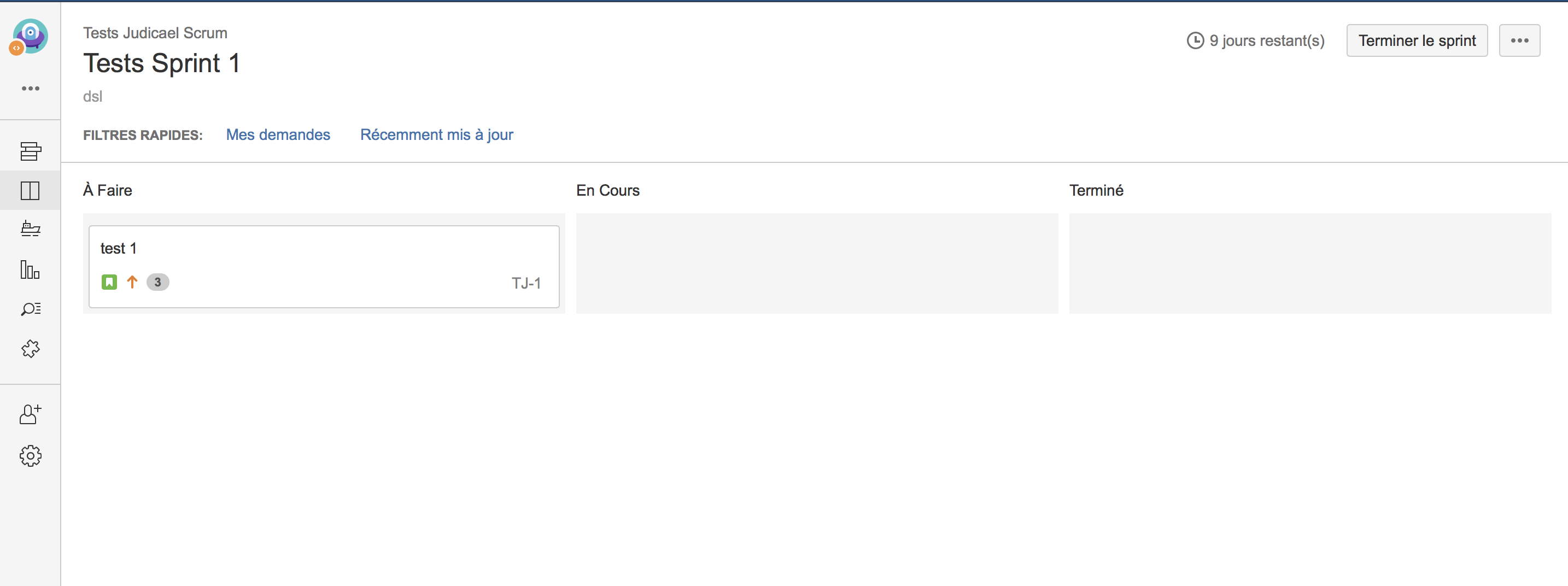
This concept doesn’t exist on Kanban Jira boards that display all tickets in whole. You will understand that it is very important to choose the type of board in Jira; you will determine the small complementary options that you will be of great use.
Each his board
I advice you to differentiate the board for the product owner and the board for the developers. You will properly handle the different step of a user-story’s life in a backlog.
For example the product owner will need this kind of board that will focus only on the user-stories and their life cycle before to arrive in the future sprint:
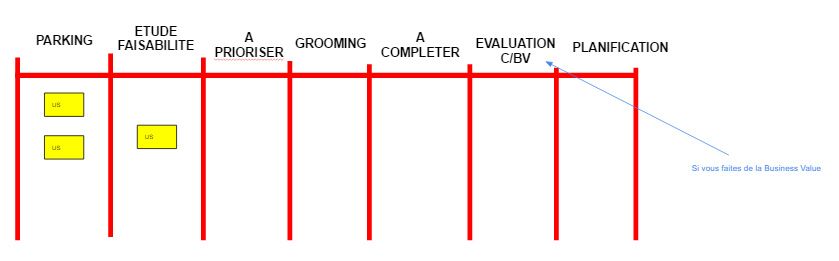
The developers will create technical tasks in scrum and will only handle the user-stories of the sprint. The product owner will not be interested in these technical tasks.
But how can I do this?
You will have to create a workflow that will propose the different steps of your user-story’s lives: new, parking, feasibility study, to prioritize, refinement, to complete, evaluation SP/BV, planning, to do, in progress, test and done.
Obviously, it will also make all necessary transitions between states (refer to our article Jira proposed at the beginning of the article).
At this moment, you will create two different boards that will not work on the same states. The board of the product owner will be a “Kanban” board. It will purpose to differentiate the backlog and the board; one user story will be in the backlog or on the board.
By modifying your board, you will have the states of each column of your board; you will also have the states related to the backlog (in our case, it would be new).
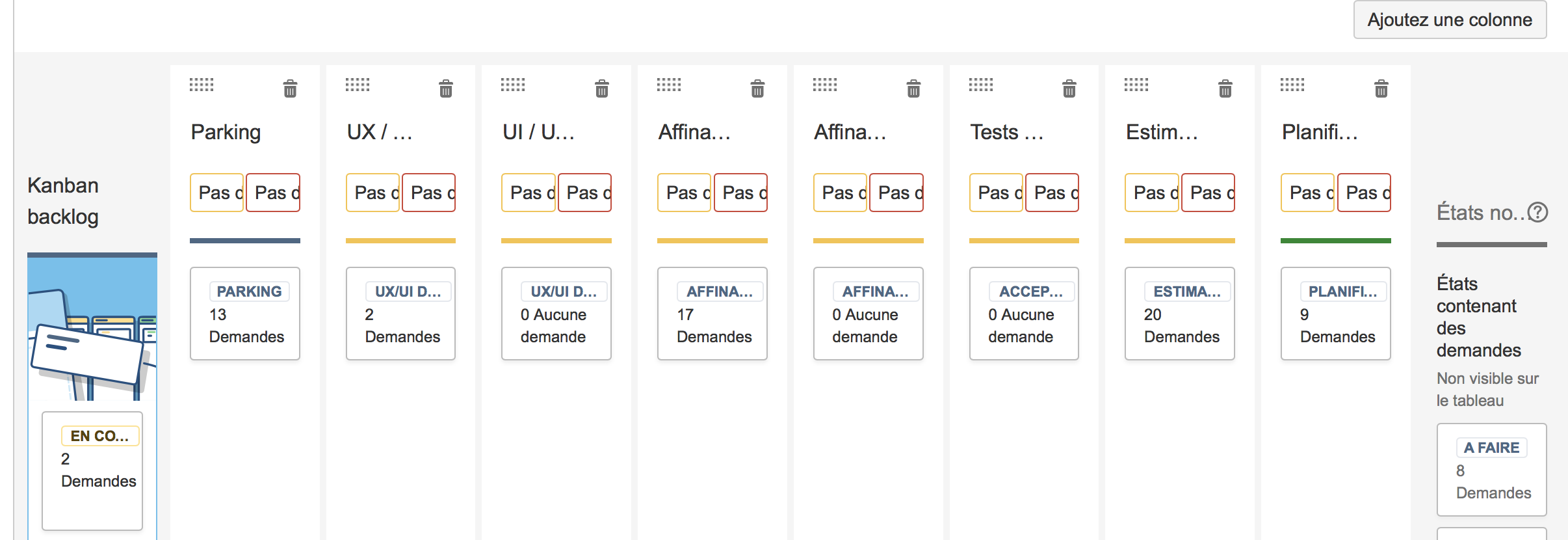
We make a second board of scrum type for the developers on which we will configure the states so that they appear only from “planning”.
The product owner will only have to create his sprints and will only see the tickets that he had previously put to plan; this avoids to have a development backlog too heavy visually.
Conclusion kanban board
These manipulations are not simple, but Jira offers real agile quality project management. The tool is relatively complex to handle but it propose a lot of things; despite this tutorial, I think you will search a little to finish it and get the kanban board of your dreams (or almost).
But you will know that a lot of things is possible in Jira. Its use adapts rather well to the different ways of doing its projects in Scrum or Kanban. The Complex boards with Jira will have no secrets for you anymore.
Good luck with Jira and don’t hesitate to ask me if you have any questions.
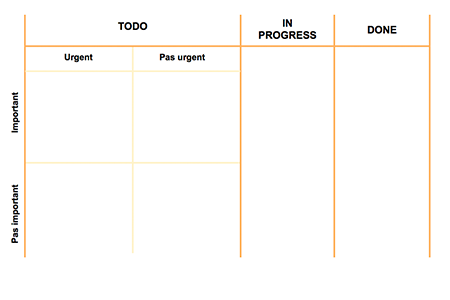
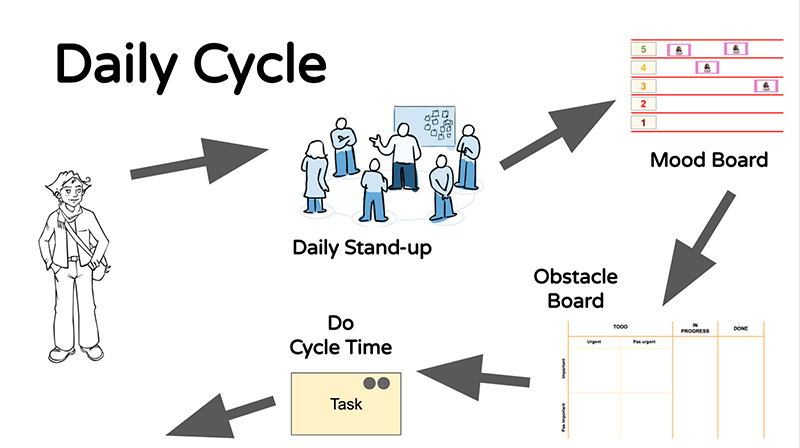

Be the first to comment